Some great ideas here at the PBL blog!
http://www.bie.org/blog/google_keep_our_ultimate_project_management_tool
A work in progress! I have been teaching for 30 years and currently work with the awesome Year 2-3 pupils at a small rural primary school in the deep south of New Zealand (was teaching the Year 5-6 pupils for twelve years before that) - every day is different and every day is amazing!
Showing posts with label computers. Show all posts
Showing posts with label computers. Show all posts
18 Nov 2017
31 Jul 2014
iPads in the classroom workshop 31-07-2014
Some practical activities using iPad apps in the classroom...an e-learning workshop for teachers...
* from Vimeo or You Tube the video can be embedded into a blog for immediate sharing, or the URL link can be copied to use in a document or website eg a Facebook post
** The pupils and I usually set a criteria for the work that is to be shared - this often happens during the writing process that occurs before the app is used - we use the appropriate text type features to suit the purpose of our video and the audience that will be viewing it. This means that the pupils write a draft and peer check it against both the criteria of the text type eg an explanation as well as then having a criteria of what needs to be included when the writing is 'published' via the video app.
Remembering the SAMR Model...we will be aiming to be actively creating (modifying and redefining) our own products to share information with the ipads (rather than just "playing games" with apps)...
Today's task/s: incorporating maths, writing, oral language, visual language...
- Use the camera to take 5-6 photos of 2-d shapes in the playground or classroom.
- Use the Skitch app to label the photos. Then you can use the photos from your PhotoStream or CameraRoll to...
- Create a Tellagami in which you verbally describe the attributes of one of the shapes you photographed.
- Your Tellagami can be saved to use as a video file (to upload to Vimeo* or You Tube), or shared to Facebook, Twitter etc (if you have activated those accounts) or sent as an email for further sharing via a laptop.
- Create a ShadowPuppet presentation about your shapes. - this can also be saved as a video to be shared in various ways**
- Create an Explain Everything or Show Me presentation about the shapes - also make into a video to share.
- Create a QR code for one of your presentations and share it to a blog or send it as an email to print - the ipad has a QR Creator app as well as a QR Reader app.
* from Vimeo or You Tube the video can be embedded into a blog for immediate sharing, or the URL link can be copied to use in a document or website eg a Facebook post
** The pupils and I usually set a criteria for the work that is to be shared - this often happens during the writing process that occurs before the app is used - we use the appropriate text type features to suit the purpose of our video and the audience that will be viewing it. This means that the pupils write a draft and peer check it against both the criteria of the text type eg an explanation as well as then having a criteria of what needs to be included when the writing is 'published' via the video app.
- I usually also set a time limit eg for an iMovie they are only allowed maybe 30 seconds of completed/edited video in which to share their message (iMovies that are too long will clog up the memory space of the ipad account)
17 Jun 2014
QR codes vs augmented reality
An interesting overview, with suggestions for the classroom, from Free Tech For Teachers...
http://www.freetech4teachers.com/2014/06/qr-codes-augmented-reality-when-and.html#.U5_29EBdBRA
http://www.freetech4teachers.com/2014/06/qr-codes-augmented-reality-when-and.html#.U5_29EBdBRA
 | |
| And just for fun! |
2 Apr 2014
Using the SAMR model with ICT devices in the classroom
I currently have 10 ipads in the classroom; all are set up through a classroom Google account. This allows automatic/passworded access to:
- our blogs
- gmail - we can email many of our app creations
- the itunes store/icloud storage (controlled by teacher via a separate password)
Our ipads are used individually, in pairs, or in groups of 3 (video projects only)
And are used for: writing, maths, reading, inquiry and for general exploring!
When planning activities or selecting apps for the ipads I try to keep in mind the SAMR model for technology tool use in the classroom (aiming for transformation activities where-ever possible:
Image created by Dr. Ruben Puentedura, Ph.D http://www.hippasus.com/rrpweblog/
APPS WE LOVE TO USE ON OUR CLASS iPADS:
- SUBSTITUTION - iBooks, Vimeo, Google Maps, Wonderopolis, WWF Together, Number Line,Weird But True (Nat.Geog), Touch‘n’Slide Calculator, Math Slide (Add/Sub etc), Tap Quiz Maps, Safari (for reading websites/searching for info)
- AUGMENTATION - Blogger, Comic Life, Wonderopolis, Typing Game, Google Earth, Kura, Piano, Maestro, padlet.com (used via Safari), Kibo 360, Let’s Get Inventing, Toon FX, PhotoBooth, and many MANY maths/spelling apps!
- MODIFICATION - Shadow Puppet, Tellagami, My Story, Show Me, Puppet Pals, Sock Puppets, Comics Head, Friendstrip
- REDEFINITION - iMovie, Explain Everything, GarageBand
The SAMR model as applied to the use of a wiki - good visual example
Chart with simple explanation
13 Mar 2014
Using the Tellagami app in class
Tellagami allows the pupils to create an avatar known as a Gami. They can choose a background or take a photo of their own background and then record a 30 second message that the Gami will be animated to 'present' when played back.
23 Feb 2014
New ICT tool - padlet.com
Padlet.com is an online app that is designed to work just as beautifully on an ipad as it does on a laptop or similar device - accessed viz the internet, its uses are numerous: for independent, group or whole class activities, for teaching, for learning - you are only limited by your imagination!
This is a great overview of some ideas, created by Suzy of the Technically Invisible blog and you can get your own free copy of it here
My class have been used the site for reading responses and inquiry brainstorming/sharing of ideas.
This is a great overview of some ideas, created by Suzy of the Technically Invisible blog and you can get your own free copy of it here
My class have been used the site for reading responses and inquiry brainstorming/sharing of ideas.
17 Oct 2013
Being a good digital citizen (cyber safety)
With all the technology tools that my pupils are learning on, and the inspiration from Jason Ohler's workshops at the ILT Conference, I have spent a couple of days with the pupils this week just focusing on how to be a good digital citizen - how to behave when online, guidelines for responsible use of our class laptops and ipads etc, as well as giving them specific activities to do with certain apps on the ipads so they can become more familiar with using the apps as presentation tools.
These activities/resources were useful for our sessions:
These activities/resources were useful for our sessions:
- We first watched these two videos about what primary pupils are doing online and what is happening to them online. This helped generate discussion about the pupils' experiences of using ICT resources.
- In cooperative groups (we have three pupils maximum - that's another story!) the children talked about the term 'digital citizen' and wrote definitions of what they thought it might mean. We talked about our 'digital footprint' and the consequences that can occur from having anything personal online.
- The groups then created a t-chart titled 'When I Am Online I...should/should not...' - they based their ideas on what they had seen in the videos and what our school ICT User Agreement says (this is a contract that outlines the rules with using any of our computer equipment. Senior pupils all have to take this home at the start of the year, read it with their parents and sign it.)
- Pupils then had to choose an aspect from the t-chart that their group would 'teach' to other children (and I told them which app they were to do it with eg Explain Everything, iMovie, Book Creator, Comic Life, My Story). They are developing their presentations, learning how to use the apps, reviewing their material - all working cooperatively (I hope!)
- We also checked out the Adventures of the Three Cyber Pigs, working our way through the story as we watched it via the IWB and having discussions along the way:

- The Australian schools' cyber-safety website budd:e was very useful in my preparation. It has great lesson plan ideas, some video clips, links to games (see below). Pupils are working independently over the next week to learn about cyber safety while building their own Buddie (an avatar robot) to personify good personal cyber safety practices (it also has a take-home survey for children to discuss with their parents).

Here are two of the creations the pupils came up with - I think they have done very well, with only minimal input/advice from me!
- Using the MyStory app: Tips from the Cyber Safety Crew
- Using Explain Everything:
12 Sept 2013
Classroom layout and displays
Photos from the beginning of Term 3 2013:
 |
| Job list - pupil pictures are rotated weekly |
 |
| Year Sixes have special school-wide jobs |
 |
| My desk: by the front door, laptop runs the IWB |
 |
| View along the windows |
 |
| View along the IWB/whiteboard wall |
 |
| Computer cupboard area |
 |
| Marking shelf - pupils place books or completed work here for me to look at |
 |
| Basket for the DIY (do-it-yourself) learning folders and resources; shelf for flag, stickers box, guided group resources. |
 |
| Games cupboard (due for a paint-job!) |
 |
| Literacy/spelling resources, atlases and large reference books. |
 |
| Library corner |
 |
| Inquiry display table, reporting books in boxes underneath |
 |
| Inquiry wall - has question, key understandings, a relevant quote or two; work or other material still to be added as inquiry progresses. |
 |
| Personal learning goals display - wearing a motorbike helmet in honour of Burt Munro |
 |
| Inside the computer cupboard |
 |
| Guidelines on doors of computer cupboard |
 |
| This lets me know who to respond to on their blog |
 |
| School agreement for pupils using computers |
 |
| A work in progress - poem of the week, current events |
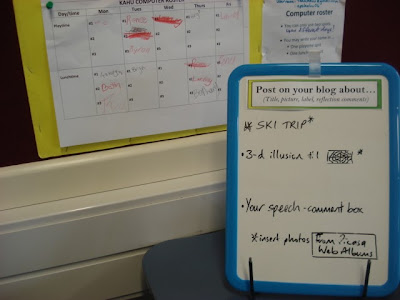 |
| Suggestions board for what to blog about and a playtime/lunchtime computer roster |
 |
| Bulldog clips attached to wall for displaying class-made publishing books. |
 |
| Displaying the expectations of learning for writing. |
 |
| Motivation for the Year Sixes towards the end of year prize-giving. |
 |
| Maths equipment |
 |
| As we have no desks we store our books for each subject in these bins. |
 |
| The chairs get stacked at the end of the day. |
 |
| We have some stools as an option. |
 |
| Another version of stools. |
 |
| Handwriting levels |
 |
| Noise signal lights |
 |
| Reward system - when board is full the dodecahedron dice (to 12) is rolled and the winner chooses from the prize-box. |
 |
| And for inappropriate behaviour...(steps two plus are hardly ever referred to thankfully!) |
 |
| Guided groups on display |
 |
| Low table, cushions are a seating option - due for paintjob too! |
 |
| As we have no storage desks the pencil cases are kept in these trays; everyone shares the rulers and glue-sticks. |
 |
| The centre of the maths shelves/homework book shelves - spelling and basic facts resources, literacy CDs, music CDs etc. |
 |
| My personal collection of teaching resources, kept on shelves in the art bay. |
 |
| More of my resources, on a higher shelf on other side of artbay. |
 |
| More of my resources - the bits and pieces stuff! |
 |
| Pupils can use these art supplies. |
 |
| My everyday trolley - planning and resources for the week are easy to access. |
 |
| Reward system - using obsolete library cards, points given for tidy handwriting as well as three points per day as "work pay" for being at school. Pupils can 'buy' from the shopping list. |
 |
| My marking system for book work. |
 |
| I use groups of three for cooperative tasks. Change each term. |
Subscribe to:
Posts (Atom)








